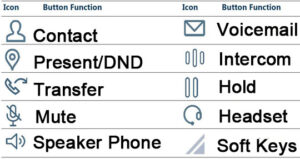Phone Instructions
If you are a receptionist please click here to download allworx Interact instruction
1. Click here to download allworx Interact instruction
2. Click here to download allworx phone 9312 instruction
3. Click here to download allworx phone 9308 instruction
4. Click here to download phone functions card
5. Click here to download phone system basic admin guide
HOW TO USE THE NEW PHONE (This instruction base on default 3 digit ext. setup)
The new phone is very simple and easy to use.
To make a call you can do the following
Pick up the handset dial 9 and number
Press a line dial 9 and number
Push the speaker and dial 9 and number
Or simply dial 9 then the number
There are two way to check the voicemail.
1. Visual voicemail: Push the message button (envelop) once, enter your PIN hit#. you will see a list of voicemail use the navigation buttons on the phone left, right up or down then hit the middle button to play.
2. Traditional voicemail: Quickly push the messages button twice it will ring the message center when you hear the prompt enter PIN hit # listen to the prompt or follow the step below
You could also record your name and greeting when you are in the voicemail.
Here are the options while you are in the Message Center Guide:
Press * in any menu to return to the previous menu options
The following functions can be performed while listening to voicemail message:
*1 reply to this message
*2 Forward this message
*3 Delete this message
*4 Replay this message
*5 play the previous message
*6 play the next message
*7 rewind the message 10 second
*8 advance the message forward 10 second
*9 place a call to the user who left the voicemail
*# skip to the end of the message.
Checking Your VoiceMail from any phone just press 6+extension. Enter PIN #.
To check message from home or anywhere dial in to the system (your office number) or ask your admin for the number
If the auto attendant picks up dial 6+your extension. Wait till the system ask for PIN then enter your password press #
If the reception pick up then ask her to transfer to 6+your extension.
Enter your password and press #
Your message can be forwarded to your email or cell phone.
Let me know if you want to do that. (My email is tony@compnow.com)
You should record your name and greeting Now.
How to record system auto attendant
From any phone Press 6199 (some company may have to dial *6199)
Enter pin hit #
Press 9 for system center
Press 1 for auto attendant
Press 1 # to select auto attendant number 1 ( the system has upto 16 auto attendant)
Press 1 Manage greeting
Press 0 for open (business hour) greeting Listen to the prompt to record
Press 1 for close greeting (after business hour)
The open and close can be set manually or automatically set by the system admin.
Paging
To page every one lift the handset and dial 460
Park Calls
Park a call if you have the phone model 92XX or 93XX just press Park
The park will be on extension 701 to 709 or higher
To retrieve a call simply dials the parked extension. eg 701 or 702
To answer other people’s extensions just dial 7 then the extension you want to answer.
Outside line dials.
If you want to dial someone from the office but you are on the road simply call the office, asks the operator to transfer to your voice mail (6 plus your ext.)
Enter your password then press 7 for outside line then 9 plus the number.
Transferring Calls
To transfer a call just press transfer then press the extension and hang up.
To transfer a call to voicemail just hit transfer press 3 then the extension of the person.
Conference Calls
To make a conference call dial the first number then press hold and Dial the second number then press conference then press the line that was on hold (blinking).
Call Forward to Extension
Dial 45 and extension you want to forward to. E.g 45239 will forward all of your call to Extension 239
To cancel call forward simply dials 450
Intercom Functions
To speak to someone directly without them pick up the handset Press Intercom and dial the extension.
If you do not want someone to talk to you via intercom you can disable this function also. Let me know if you want to do this.
Do Not Disturb
To set your phone to do not disturb simply push DND button.
Speed Dial
Speed dial can be programmed by me or your administrator.
If you have the number that use frequently please let me know I can setup a speed dial for you. It will be on 350 to 399 a total of 50 numbers can be programmed to speed dial. Four digits speed dial can be program up to 999 numbers
The button on the right also can be programmed for speed dial.